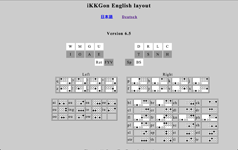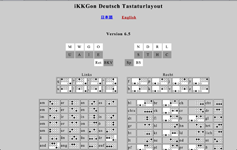|
Best Fit Keyboard For You
Please tap "Set Keys" button, and put your 10 fingers in dark-gray
area simultaneously. That's your home position. All 20 keys are just under
your fingertips, or a little bit forward of them. Therefore, it's an easy
and fast keyboard for you.
When you can't use your both hands, "Standing Position (10keys)"
is convenient.
iKKGon runs on iPhone.
iCloud is available. You can see the same data on iPhone, iPad and Mac.
Multi-Touch of keys is available. When you tap a key of "t" and
the space at the same time, "the " is input. See More
How to change input mode
FYV is a very important key of changing input mode.
By tapping of both thumbs change input mode temporarily on BasicPosition(20keys).
FYV+Space:Cursor keys, Copy&Paste.
Return+Space:Numbers and operators.
FYV+BS:Parentheses & symbols.
Return+BS:Shift
R+L:English←→Japanese/German(see -jp -de)
By tapping of 2 yellow keys at the same time change input mode on SpandingPosition(10keys).
E+A:Cursor keys, Copy&Paste.
E+O:Numbers and operators.
E+I:Parentheses & symbols.
A+O:English←→Japanese/German(see -jp -de)
Text Expansion (Abbreviation)
If you tap these letters like the line below, you'll see.
i lo u ! ts is ik t ip kb .
I love you! This is iKKGon the iPad keyboard.
"sw.txt" is the dictionary of shortened words. As you tap "File"
button, you can find it. If you want to make one, tap Return and
-rg xx yyy
And tap Return. As you input xx and Space, xx are replaced by yyy.
To remove it,
-rg xx
And tap Return.
The available characters for xx are the small letters and the numbers.
When the symbol "-" is put at the top of yyy, iKKGon removes
a space and connects yyy to a word in front without the "-".(-ing,
-ed)
Auto-Capitalization is effective in text expansion. But yyy including the
capital letter is replaced as it is.(iPad, iKKGon)
Incremental Search on the Dictionary of Shortened Words is available.
Line feed code and TAB code can be registered in Shortened Words by /n
and /t.
Short Commands
When you write a mail to me by iKKGon, please tap Return and
-tm about iKKGon
As you tap Return, Mail will appear with the copied body, the title "about
iKKGon", and my mail address. "-tm" is registered my mail
address.
How to make
You can register mail addresses with "-xx" format.
-rg -xx yyy@zzz
Instead of mail addresses, you can register site addresses(URL).
If you tap Return and
-ap
As you tap Return, Safari will open "http://www.apple.com".
"sc.txt" is the dictionary of short commands. As you tap "File"
button, you can find it.
Reserved commands
-gg keyword1 keyword2
Safari will open Google Search with keyword1 and keyword2.
-mp keyword1 keyword2
Safari will open Google Maps with keyword1 and keyword2.
-sv
iKKGon saves the current text to a file. If there is a file of the same
filename, iKKGon overwrites without warning.
When another app is called, you push Sleep/Wake button, you push "New"
or "File"button, or you change your home position, iKKGon saves
the current text to a file.
If the text becomes empty, the file is removed.
When you write a first letter of a new text, iKKGon makes a filename by
the date time. You can rename it by "-sv filename" Short Command.
iKKGon makes files of only UTF-8 encoded plain text data.
When you edit one of the dictionaries of iKKGon("sc.txt","sw.txt","tango
.txt","ajp.txt","kp.txt","learn.txt")
, please save it by "-sv" Short Command. iKKGon reads and verifies
it, saves to a file, and opens it again.
iKKGon uses the iCloud in principle. With the latest data copied in the
devices you can edit all the text without connecting to the Internet.
The extension is changed to .ict. But .ict is only a mark that is saved
in iCloud. The extension in iCloud is .txt. "Documents & Data"
of iCloud must be On.
-so
iKKGon saves the current text to a file in Local(iPad).
-ht
Open the following URL.
-ml
Mail to the following mail address. It is attached if the picture is paste
on the text.(Image View)
Without mail address, you can choose it on Mail.
-ut
Search on the YouTube with keywords.
-kc
Show the key counters.
-mt
Set the waiting time for Multi-Touch of keys.(20-1000ms)
-db
Changes the default bar position on StandingPosition(10keys).
-jp
Set Japanese input mode.Inactivate the German Input Mode. And activate Japanese input mode.
-tw
Tweet. It is attached if the picture is paste on the text.(Image View) -*/(comment out to here)is available.
-fd
Search in this text. Please put a space next to -fd and input a search
string. When all search characters are small letters, it searches without
distinguishing a capital letter and a small letter. You can change a file
during a search.
-rp
Search and Replace in this text. Please put a space next to -rp, input
a search string and also a space, and input a replacement string.
-ce
Add an event in Calendar. The Title of Calendar becomes the contents of
the first line of the text. The Location becomes that of the second line.
And the Notes becomes that of the third line(Omissible). Please put a space
next to -ce, input the date and start time like this. -ce 15.1330 means
13:30 on the 15th. If the time is the time before the present, it will
become the time next month. The same thing can also be expressed in this
way. -ce 20120515.1330
-ce 15+130 means 1:30 p.m. on the 15th. Minutes are omissible. A day of
the week can also be specified. -ce f10 means 10:00 a.m. on next Friday.
-*/(comment out to here) is available.
-de
Activate the German Input Mode. And inactivate Japanese input mode.
-ca
Copy all text.
-cb
Clean Backup. It deletes the backup files that the original file was deleted.
-di
Dropbox is used instead of iCloud.
-sk
Change "Set Keys" to "SystemKB".
-st
Set Keys by Short Command.
-rs
Reset key position as to kp.txt.
-at
All tap points are recorded from version 6.2. -at shows it.
-sa
Set Keys at the center of the recorded points.
-lf
Keyboard layout (20 key) for left-handed people.
-gp(Abolition in Ver.7.1)
write the latitude and longitude of the present location. And copy it in
the pasteboard. -mp and this numeric string show you that location on the
Maps.
-ma
Open Maps with keywords.
-sc -sr -sl -su -sd
Specify the Short Command to call from 2 Finger Search.
-cm
Camera is started and the taken photograph is stuck on a text. The photograph
is saved on the camera roll. (Image View)
-pt
It chooses from the photograph saved in the device, and sticks on a text.
(Image View)
-im
The picture search page of Google is opened with keywords.
-yh
The search page of Yahoo! is opened with keywords.
Changing preferences from the Settings app
From Settings application, you can change the preferences such as a font
size and the waiting time for multi-touches.
Slide-On(only on StandingPosition)
When you let a touched finger slides, the hidden key is input. The hidden
key means the key which is shown by touching the bar.
If you touch T and let it slide downward, D is input. It is valid only when you slide down your finger. It is effective with the thumb only when you slide it to the right or the left.
Long Slide-On:Another character is entered when you slide your finger longer from the
upper key.
E→. A→, O→?
No Key Style
When you swipe up or down on the white pane, you can change the appearance
of the circle of the key.
"File", "Set Keys" and "Hide KB" buttons
disappear in the No Key Style. You can see the file list by touching the
file name. The buttons will appear when you touch the place without a key.
Changing Notes by Swipe
When you swipe left the text pane, the current note is saved and the new
one will be ready. When you swipe right the text pane, the current note
is saved and the last one will appear.
While showing the file list, the swiping left opens the note of the next
row. The swiping right opens the note of the previous row.
Full screen text viewer
When you tap "Hide KB" button, iKKGon becomes a full screen text
viewer without the status bar. You can scroll the text by swiping up and
down.
Four Arrow buttons appear in the corners. Bottom-Right is paging up, Top-Right
is paging down, Bottom-Left is Hide Keyboard and Top-Left is Show Filelist.
Double notes
You can open another note on the keyboard. When you tap under the file
name label, the file list will appear. The selected note is shown on the
keyboard pane. If you swipe to the left on the keyboard pane, the note
goes away and the keyboard will appear. If you swipe to the right, the
note stays there and the keyboard will appear translucently. And you can
use the keyboard while seeing the note.
iCloud Data on Mac
Mac must have OS X 10.7.2(or greater) installed. iCloud enabled and set
up.
Open "System Preferences", and click "iCloud" check
"Documents & Data".
Go to "Finder" and enter into ~/Library/ by holding Option and
clicking "Go" menu.
~/Library/Mobile Documents/32******JR~com~Perky~iKKGon/
Auto-Backup
When you tap "Show Backup" in File Table, the backup files with
the extension of ".bak" are displayed.
2 Finger Search
When you tap the text with two fingers, and then searching the net immediately word sandwiched by finger. It means that you can execute the command by one gesture instead of inputting "-gg word".
Place the cursor at the end of the line, if you tap with two fingers in
the absence of character, and then the search term that line (paragraph)
all. If the position of the cursor is not at the end of the line, pick
up a word.
If a search term is URL, it will open by Safari. If it is a position coordinate
(latitude, longitude), it will display by Maps.
2 Finger Search + Swipe (Right, Left, Up and Down): Four more kinds of instant search chan be
performed. A map, a picture, an animation, a dictionary, the search in
a text, etc.
Shortcut Gesture
2 Finger Search (+Swipe) are the gestures which call a Short Command. The
search engines of 2 Finger Search (+Swipe) can be changed freely. For example,
2 Finger Search is only defined as "-sc -gg" in sc.txt. It will
become map search, if this -gg is rewritten to -mp and sc.txt is saved.
2 Finger Search + Swipe are defined as -sr, -sl, -su and -sd. If definitions
are changed, Camera or Twitter also be called.
Image View
iKKGon is a plain text editor. The photograph in a device can be displayed
on a text. If URL of a photograph is in a text, the picture will be displayed
on a text. The size of the picture on a text is decided by the number of
the line feed codes following URL and a file name. However, the position
of a picture and renewal of a size are performed only to timing, such as
change of direction of a screen, and re-reading.
The full screen display when you tap the image. When the image is pasted plurality, you can switch swipe up and down.
Even if you share your photos with a photo stream, URL of the picture is
different for each device. Therefore, photo pasted on another device does
not display the image.
When you mail the text to paste the image, image file is attached. The
image displays in a reception place differ by e-mail software (OS). In
Mail of iOS, a file name and a square blank are displayed on the position
on which the picture was stuck, and a picture continues after the text.
In the Windows Live Mail, image and file name appears in the position
you paste the image, the image will be displayed again after the body. It
is similar to the iOS in Gmail.
You can attach the image is also on Twitter(-tw).
Cut-copy-paste of the image is possible. You can exchange the image with
other apps.
When you cut/copy the image, place the cursor on the line where the image
is being displayed, please tap the Cut/Copy key.
It will be inserted at the cursor position, if pasteboard has image data
and the tap of the Paste key will be carried out.
When you want to paste the image into the text, and then shrink the image
side length is greater than 1024 pixels.
Calculator
When you write a calculating formula, please tap "Calc". The
available characters are "0123456789.+-*/=". For example, 12345*1.2345=
and tap "Calc", it is displayed with 12345*1.2345=15239.9
iKKGon rounds off decimal the third place.
1+2*3-4/5=6.2
iKKGon calculates according to calculating formula. The multiplication
and division first, then calculates the addition or subtraction.
Formula without the = is replaced with the result.
Result is copied to the system pasteboard.
On StandingPosition(10+1), when you tap "=", "Calc"
is displayed.
Numlock in the Basic Position (20 key) by tapping Space and BS. When operating
with one hand, it is convenient.
newBattery checker
iKKGon checks in the background battery level of all devices that are installed
iKKGon. Battery level is below 20%, display a badge on the icon, and then
shows you what devices at startup.
-bt:Shows the battey level of all devices that are installed iKKGon.
Automatic key repeat
Only "←→↑↓BS Delete"
"Word Copy"key
Selects a word, mail address or URL of the cursor position and copies to
the system pasteboard.
"Upper Case"key
Changes the word of the cursor position into a capital letter. But if the
cursor position is the top of a paragraph, all words of the paragraph are
changed into a capital letter.
Auto-Select range of Copy & Cut
The paragraph of the cursor position is selected.
"Pin" key
Fix a basic point to choose a range with cursor keys.
Shortcuts to the symbols from the phase of input numbers. (.,%)
Multi-Touch of keys
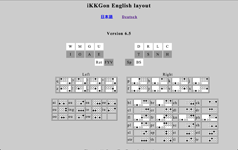
iKKGon English layout
Priority of the letter
qpbkfjvxzywmgndscthrleaiou.,!?'"Space
Exception 1
ei→ee ao→oo eo→ow nh→ch dc→ck
Exception 2
eao→ing tsn→str rc+fyv→br
Character(s)+Space=Text Expansion
When you tap a key of "t" and the space at the same time, "the " is input.
"Space" is the last letter, and the trigger of the Text Expansion.
So, you can input a word in one action by Multi-Touch of keys including
"Space".
S+T+Return=T+S
When you tap a key of "t" and "s" at the same time, "st" is input according to the Priority of the letter above.
You can input "ts" by adding "Return" with "t"
and "s".
S+T+BS=T+S+Space
"BS" reverses the Priority of the letter and adds a "Space".
Therefore, when you tap a key of "t", "s" and "BS"
at the same time, "this " is input. Because "ts" is
registered as "this" on the Dictionary of Shortened Words(sw.txt).
T+BS=T+T+Space
When you tap a key of "t" and "BS", "tt "
is input, and then is converted to "that ". "t" and
"Return" make "tt".
T+fyv=fyv+T=F
"fyv" is the first key. When you tap a key of "t" and
"fyv", "f" is input.
T+S+fyv=F+S
"t","s" and "fyv" make "fs". The
effect of "fyv" does not continue.
Slow Tapping
Typing is faster as used on iKKGon, because of very simple movement of
the finger. That's good in the input performance of the keyboard. But it's
not so good for your hands' health. The finger moving fast receives a big
shock on tapping. Instead of 2 taps, 1 tap of 2 keys allows slow movement
of the finger without lowering the input efficiency.
I recommend Slow Tapping for your hands' health.
German Input Mode
-de ShortCommand activates German Input Mode.
R+L:English←→German(N+R)
How to change input mode in German
BKV is a very important key of changing input mode in German.
By tapping of both thumbs change input mode temporarily on BasicPosition(20keys).
BKV+Space:Cursor keys, Copy&Paste.
Return+Space:Numbers and operators.
BKV+BS:Parentheses & symbols.
Return+BS:Shift
How to input ÄÖÜß
The indication of the E key turns into Ä when you tap A key. A is replaced
by Ä when you tap the key. Similarly, U+I→Ö, O+E→Ü, S+C→ß.
You can input Ä by tapping A and E at the same time.
How to input sch, sp, tz
The indication of the H key turns into ch when you tap S key, and the indication
of the N key turns into p.
You can input sch by tapping S and H at the same time.
Multi-Touch of keys in German
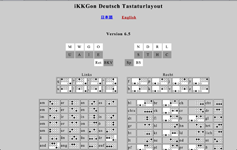
iKKGon Deutsch Tastaturlayout
Priority of the letter
mnwgschldtraoeui Space
Exception 1
ai→ie mh→hm nh→hn sd→ds ns→sp sh→sch rl→lich tc→tz
Exception 2
aei→ein aui→auf aou→aus
auRet→and uiRet→und euRet→end aeRet→är aiRet→ier eiRet→eit
Text Expansion (Abbreviation) in German
If you tap these letters like the line below, you'll see.
i l di ! d sa st ik d dt e tst .
Ich liebe dich! Dies ist iKKGon die deutsche Tastatur.
Character(s)+Space=Text Expansion in German(gsw.txt)
When you tap a key of "n" and the space at the same time, "nicht
" is input.
"Space" is the last letter, and the trigger of the Text Expansion.
So, you can input a word in one action by Multi-Touch of keys including
"Space".
Character(s)+BS=Capitalization or Double letters
When you tap a key of "n" and "BS" at the same time,
"N" is input if it is the top of the word and otherwise "nn"
is input.
Consonant+Vowel+gwmo=Including Inflection
seg→sen sew→ser sem→sem seRet→ses
siRet→sin siw→sir sim→sim sio→sis
sag→san saRet→sar sam→sam sao→sas
sug→sun suw→sur suRet→sum suo→sus
sog→son sow→sor som→som soRet→sos
Return+Vowel+gwmo=Inflection
egRet→en ewRet→er emRet→em eRet→es
iRet→in iwRet→ir imRet→im ioRet→is gRet→gi
agRet→an aRet→ar amRet→am aoRet→as wRet→wa
ugRet→un uwRet→ur uRet→um uoRet→us mRet→mu
ogRet→on owRet→or omRet→om oRet→os
s+BKV=BKV+s=b
"BKV" is the first key. When you tap a key of "s" and
"BKV", "b" is input.
s+e+BKV=b+e
"s","e" and "BKV" make "be". The
effect of "BKV" does not continue.
See More
|